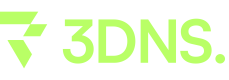Fleek
We'll show you how to connect your 3DNS domain to your fleek website!
Setup 3DNS domain on Fleek
Step 1: Head over to Fleek.xyz, create an account and upload your site
Once you've created you account, head in to the dashboard and upload your site. You can view a detailed tutorial for uploading your site here. You can also use one of the template sites that they have hosted. Click the "add new" button to start!
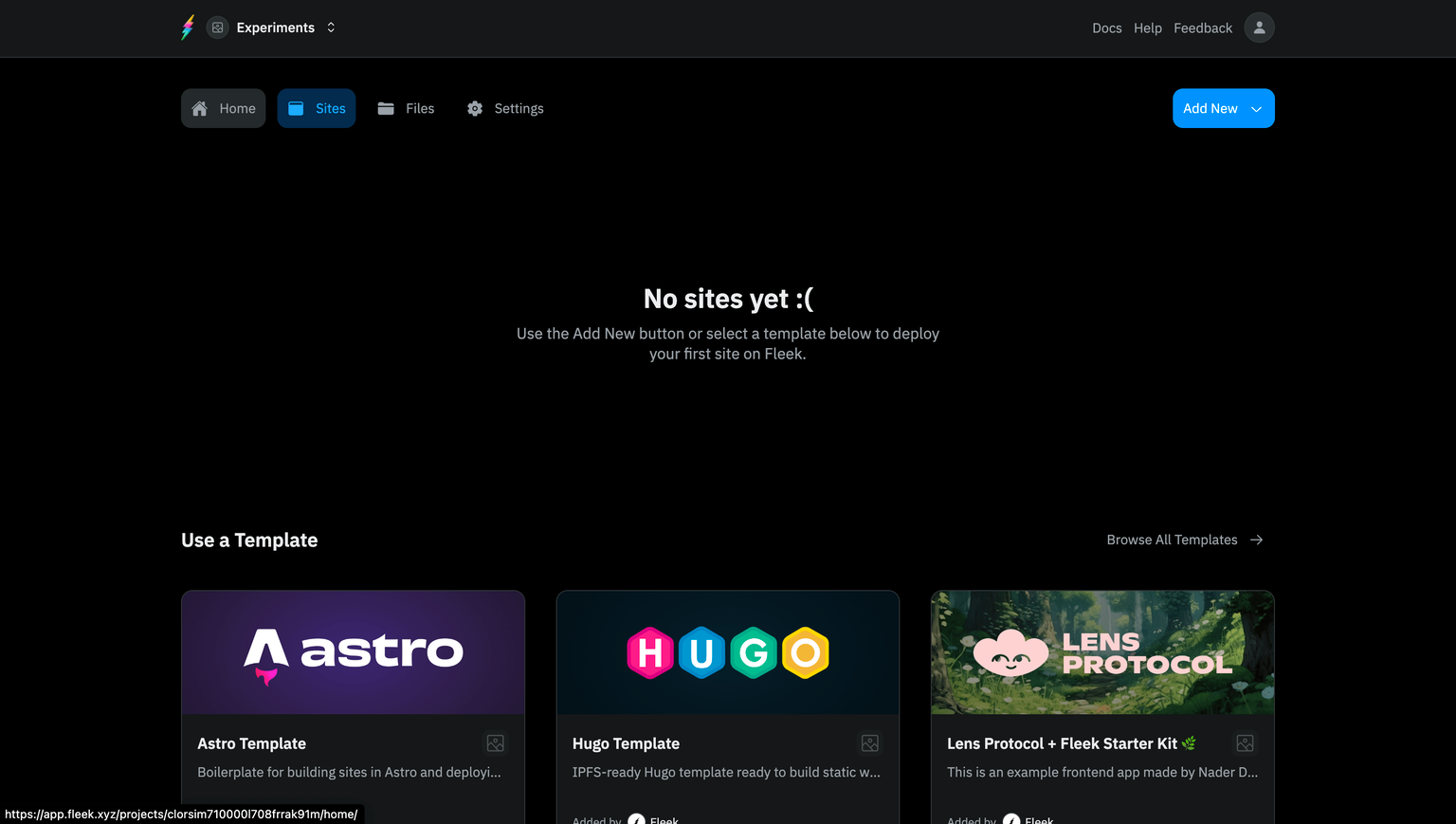
Step 2: Head over to settings on your deployed site
Whether you're using a template (like we did) or deploying your own, the dashboard will look the same. In the settings is where you'll find the records to add a custom domain to your site.
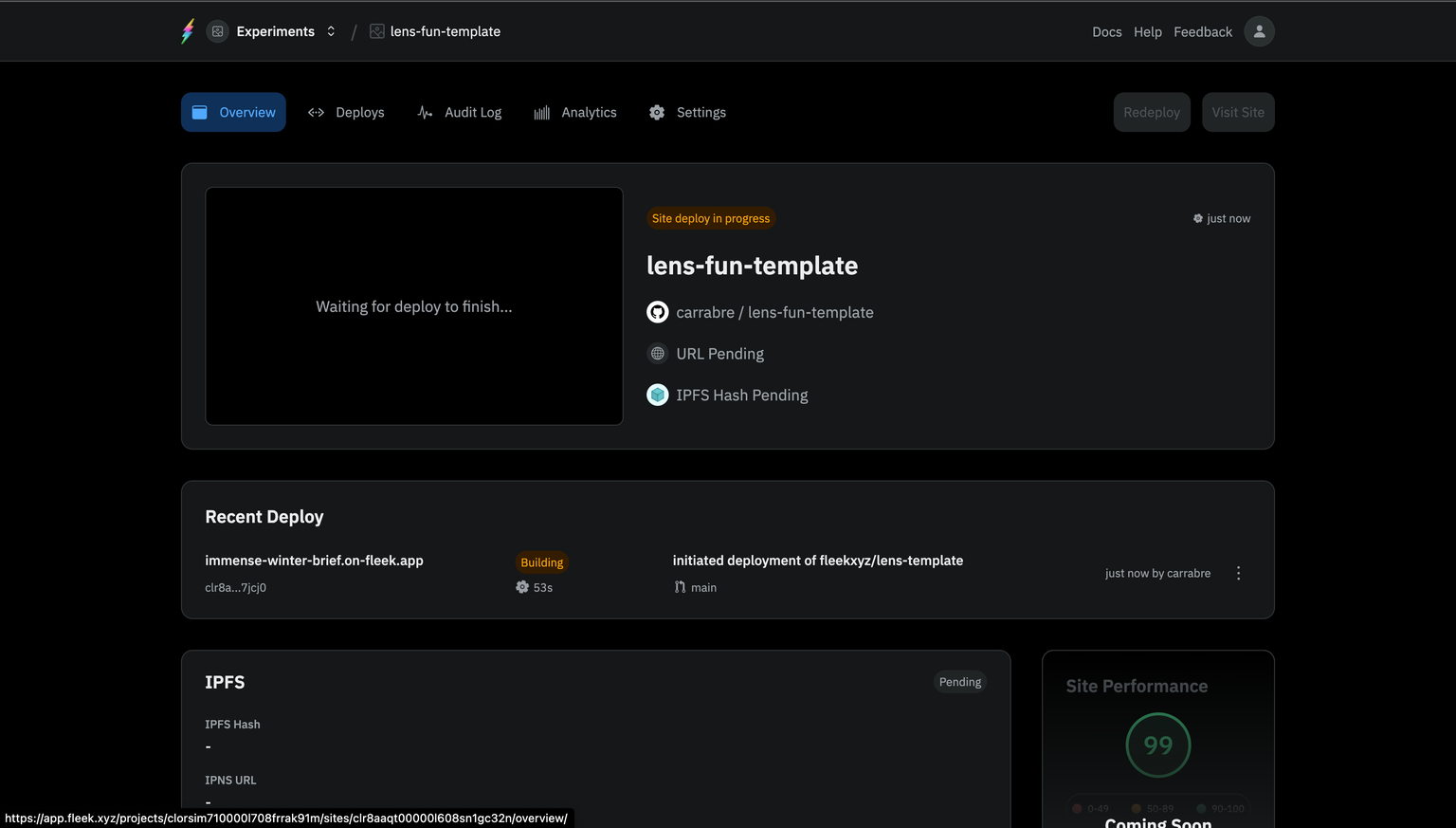
Step 3: Click "domains" in settings, then add your custom domain
Add your domain, if it's available, it should show similar to the screenshot below with the ✅ below your domain. If you see this, click "Add Custom Domain".
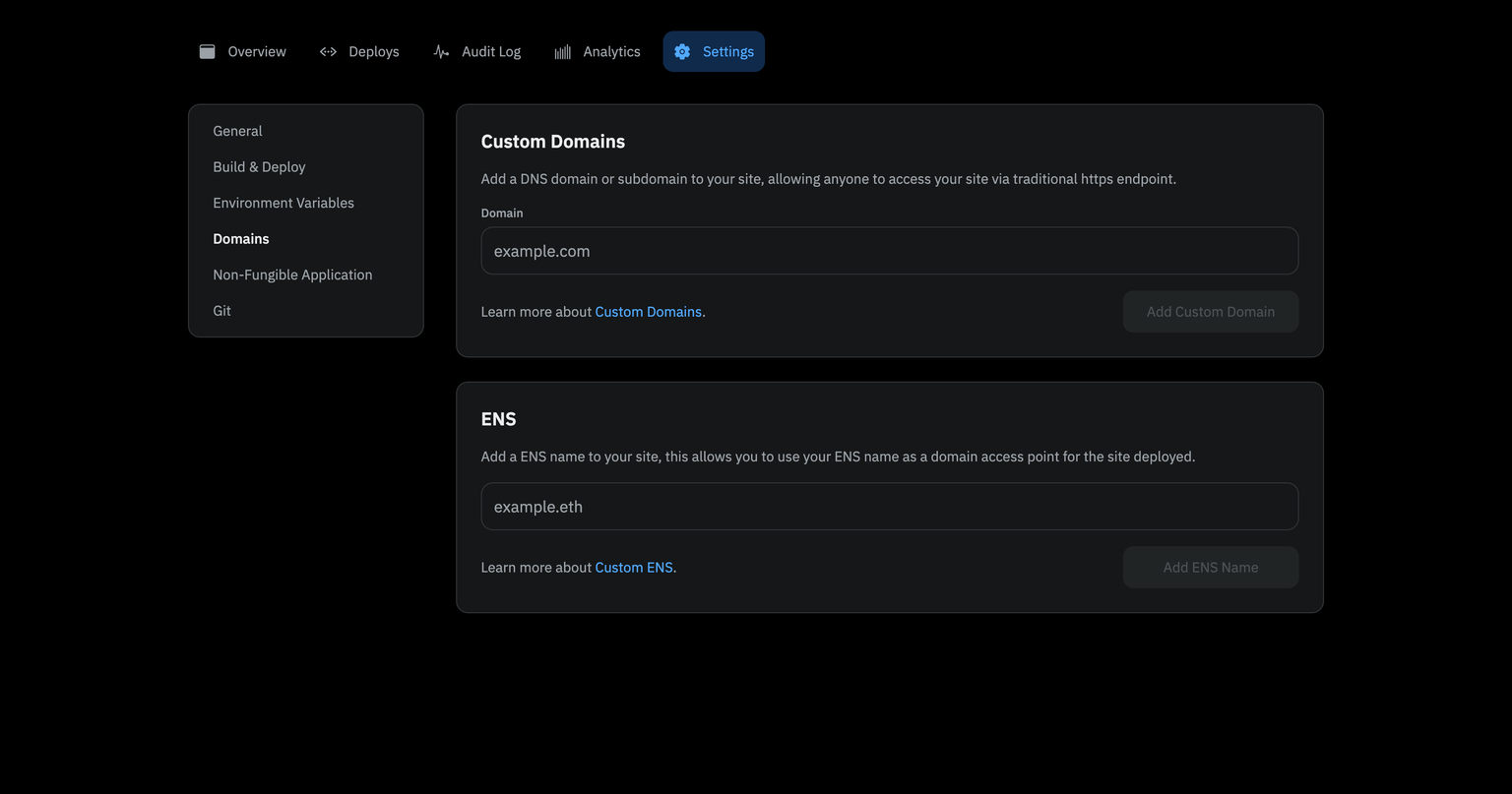
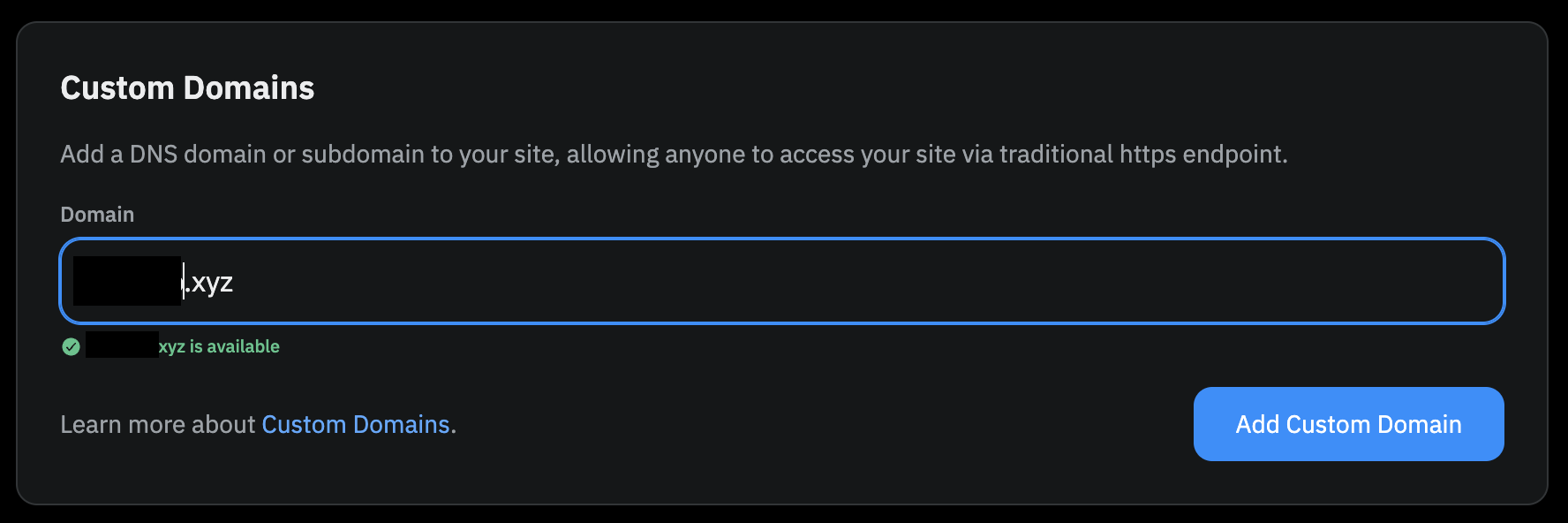
Step 4: Add records to 3DNS
It may take a few minutes for your domain to populate on the fleek dashboard. Once it populates, click "Set DNS record". The following screenshot should pop.
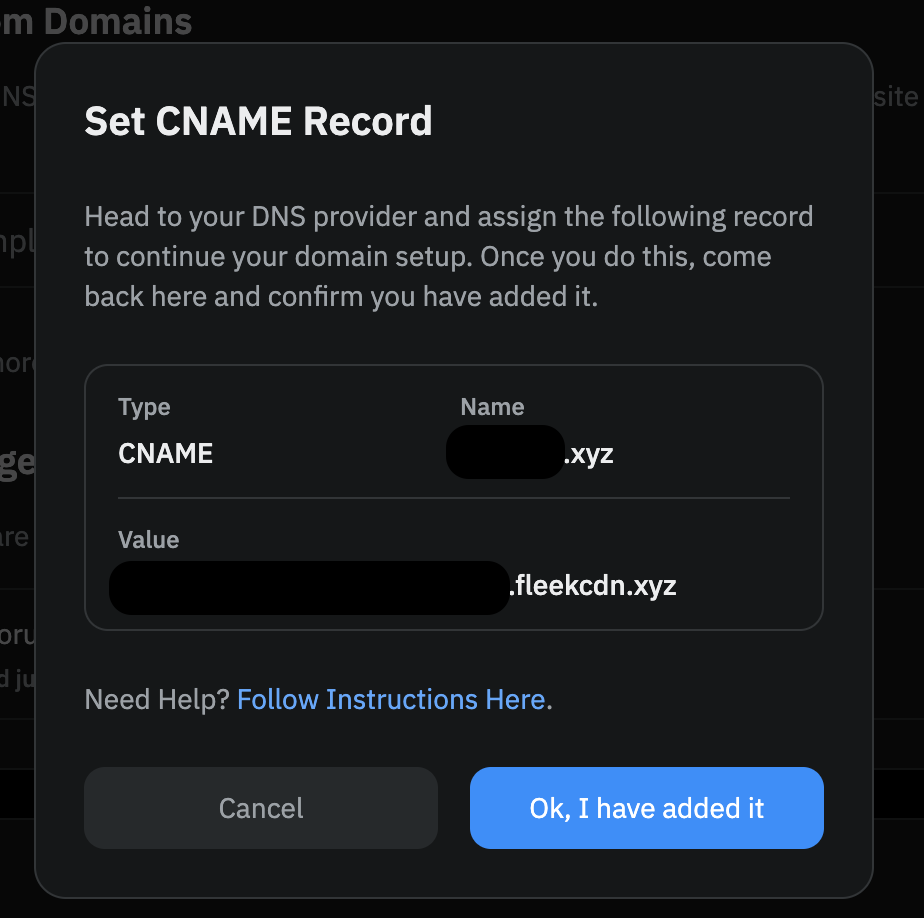
Copy and past the "value" from fleek, into 3DNS. Make sure that you're setting an ALIAS record, not a CNAME, and that the host is @. Set the TTL to whatever you'd like, and then click "save" and "save" again. Then sign the transaction that pops up in your wallet, and your fleek records are now on your domain.

Step 5: Congratulations! After updating your records on 3DNS, check the Fleek dashboard for verification.
It might take a few moments for Fleek to process the changes. Once everything is verified and in place, visit your website to see the live results. You can now rest easy knowing your domain is securely linked and protected in your wallet—your online presence is safe and sound!

Updated over 1 year ago