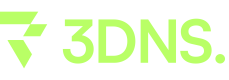Squarespace
This comprehensive guide walks through the process of linking a 3DNS domain to a Squarespace account, allowing for enhanced website accessibility and performance.
Setup a 3DNS Domain on Squarespace
Step 1: Go to Squarespace.com
Begin by navigating to Squarespace.com. Once there, click on your profile icon, typically located in the top right corner of the page. This action will lead you to your account dashboard where you can manage your settings and preferences.
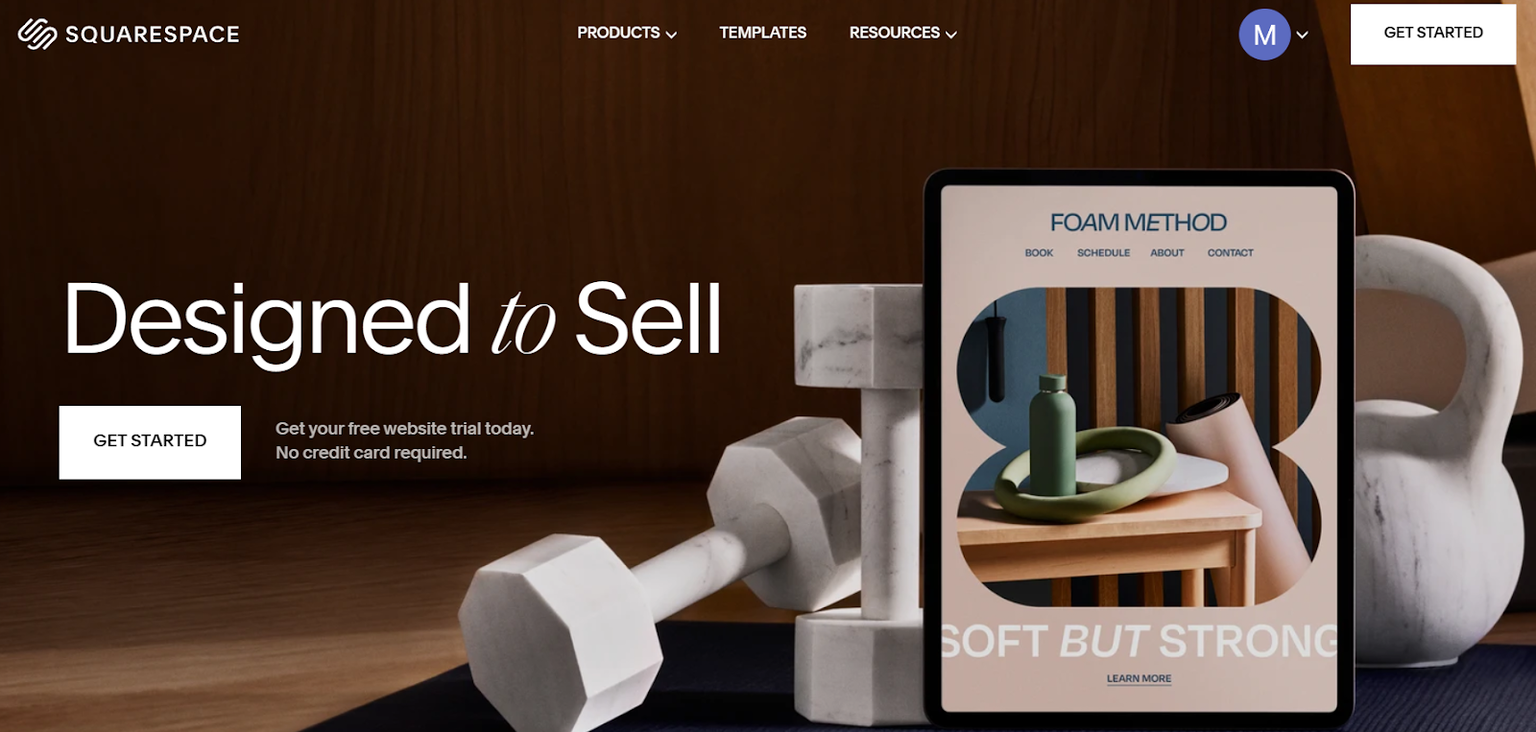
Step 2: Next click on your website
Click on your existing Squarespace site listed within your account dashboard. If you do not have a site set up yet, select “Create a Website” and follow the prompts to build a new site. This process will guide you through choosing a template and initial site configuration.
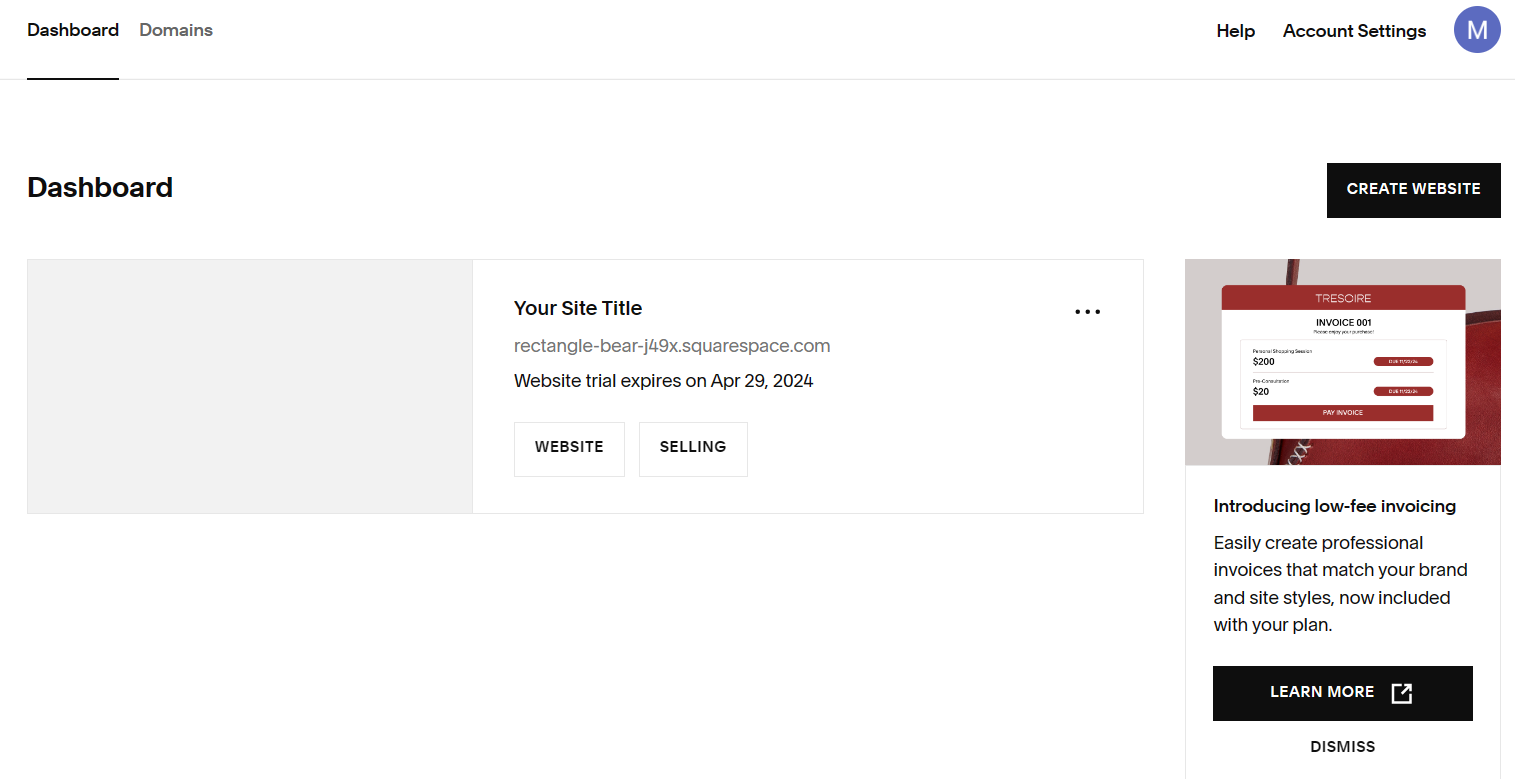
Step 3: Click on Settings and go to “Domains & Email”
From your site's dashboard, click on “Settings.” In the settings menu, navigate to and select “Domains & Email” to manage your domain settings and associated email services. This section allows you to configure or update domain connections and email setups linked to your Squarespace website.
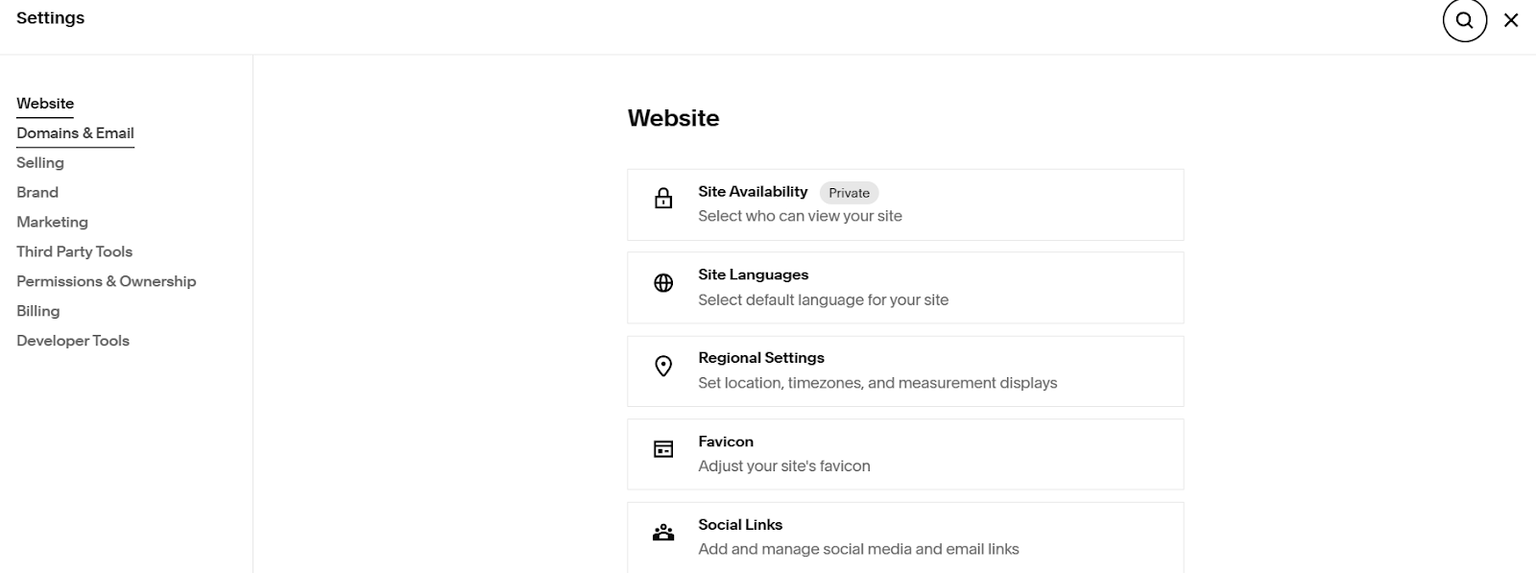
Step 4: Click on domains and choose “use a domain I own”
Click on "Domains" within the “Domains & Email” section, and then select “Use a Domain I Own.” This option will allow you to set up a domain you have registered elsewhere to work with your Squarespace site. Follow the subsequent prompts to link your existing domain.
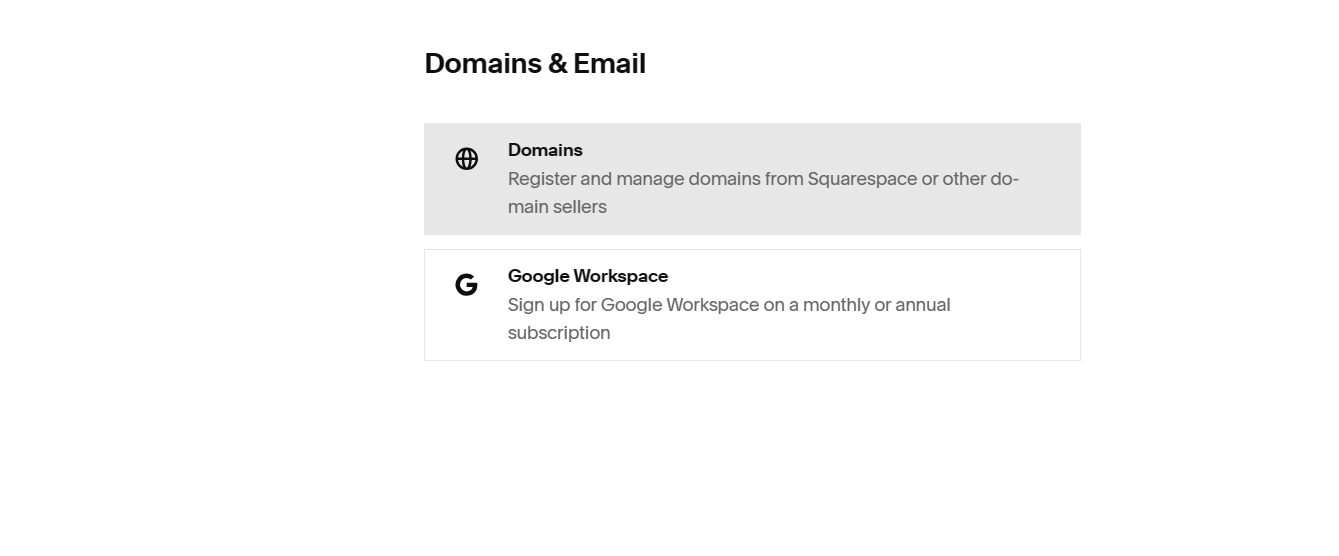
Step 5: Type in the 3DNS domain that you own and click “Connect Domain”
Enter the 3DNS domain you own in the provided field and click on “Connect Domain”. This will initiate the process of linking your 3DNS domain with your Squarespace site. Follow the prompts to complete the domain setup.
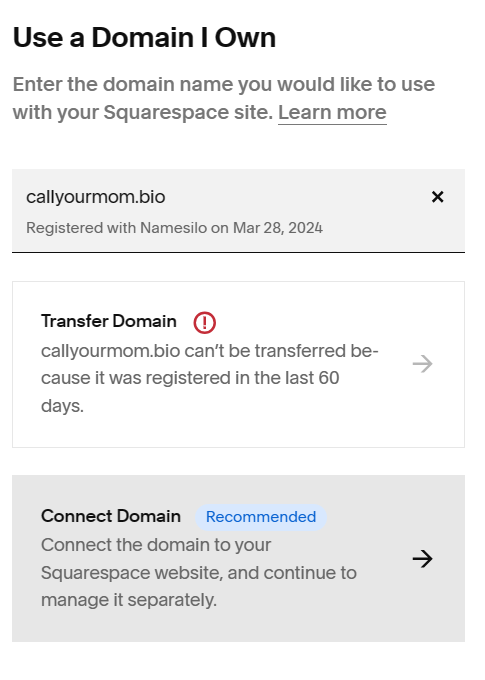
Step 6: For the provider choose “Other” and then click connect domain
Under the provider options, select "Other" and then click "Connect Domain." A pop-up message will appear indicating "Connection in Progress." Click "Continue" to proceed with the domain setup. This step is crucial for initiating the final integration of your 3DNS domain with your Squarespace website.
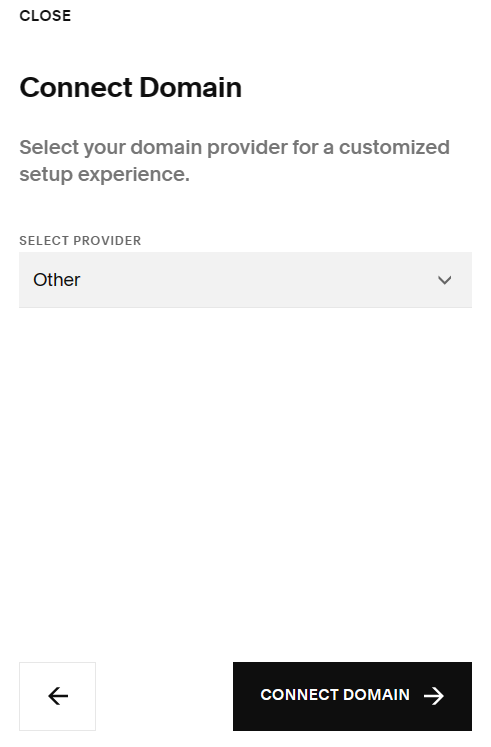
Step 7: Implement your DNS records into 3DNS
You will now be taken to the DNS settings page. At this point, switch to your 3DNS domain management and input the DNS records provided by Squarespace. This process may take a few hours to propagate, so patience is necessary during this time. Ensure all records are entered correctly to enable the successful connection of your domain.
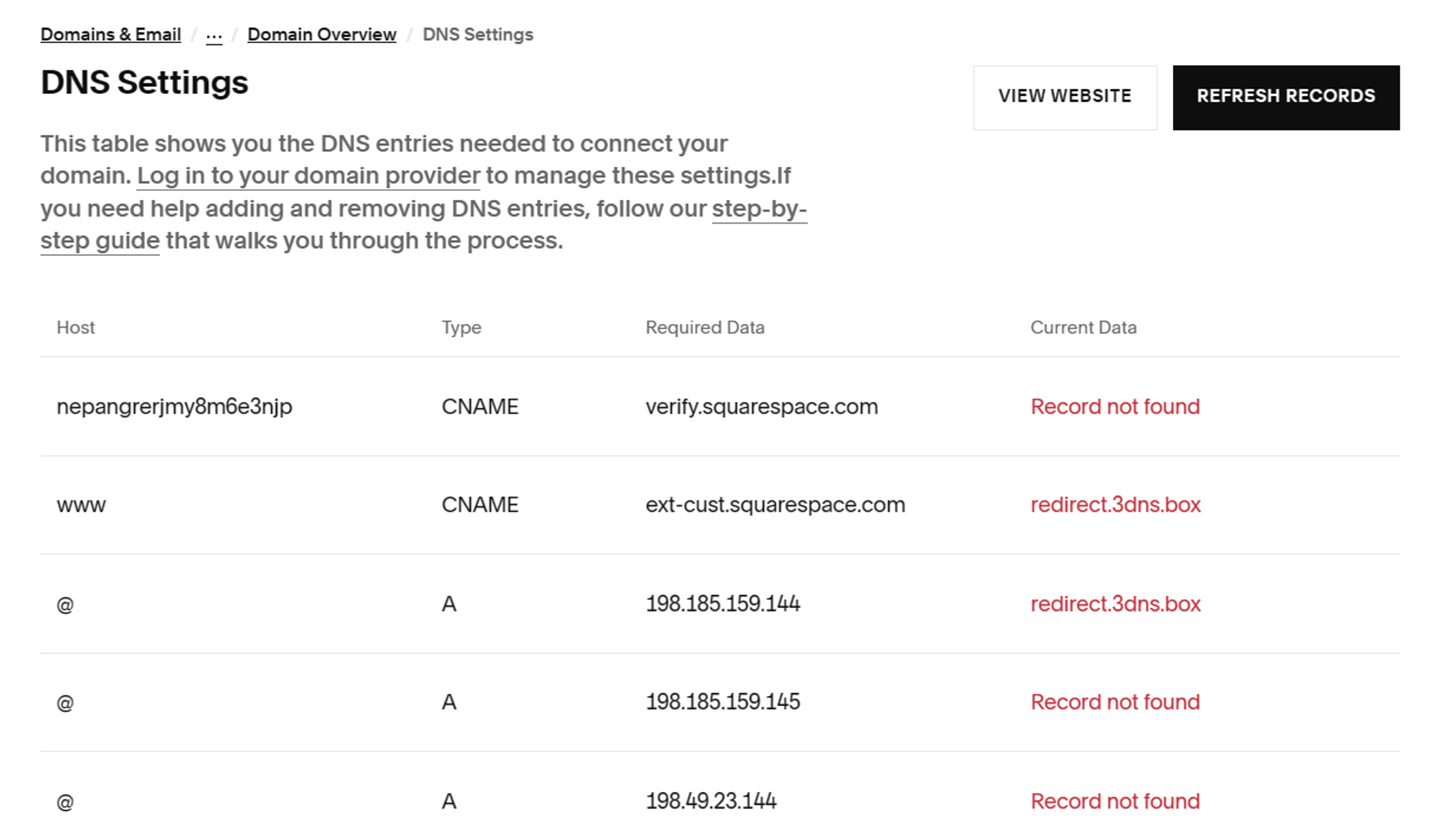
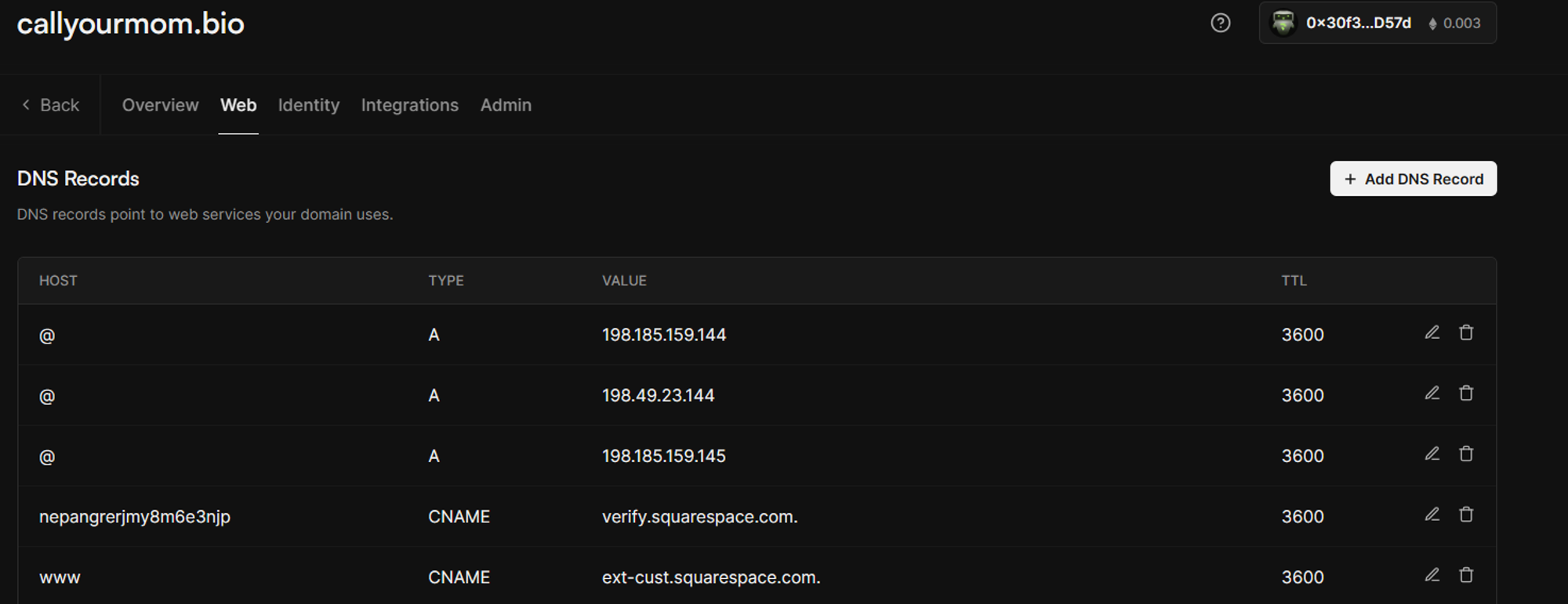
Step 8: Navigate to the settings on your website and change it to public
Navigate back to the settings menu on your Squarespace site dashboard, and change your website's visibility status to public. This action will require choosing a subscription plan, as making your site public involves a monthly cost. Ensure to select the appropriate plan to activate and publish your website fully.
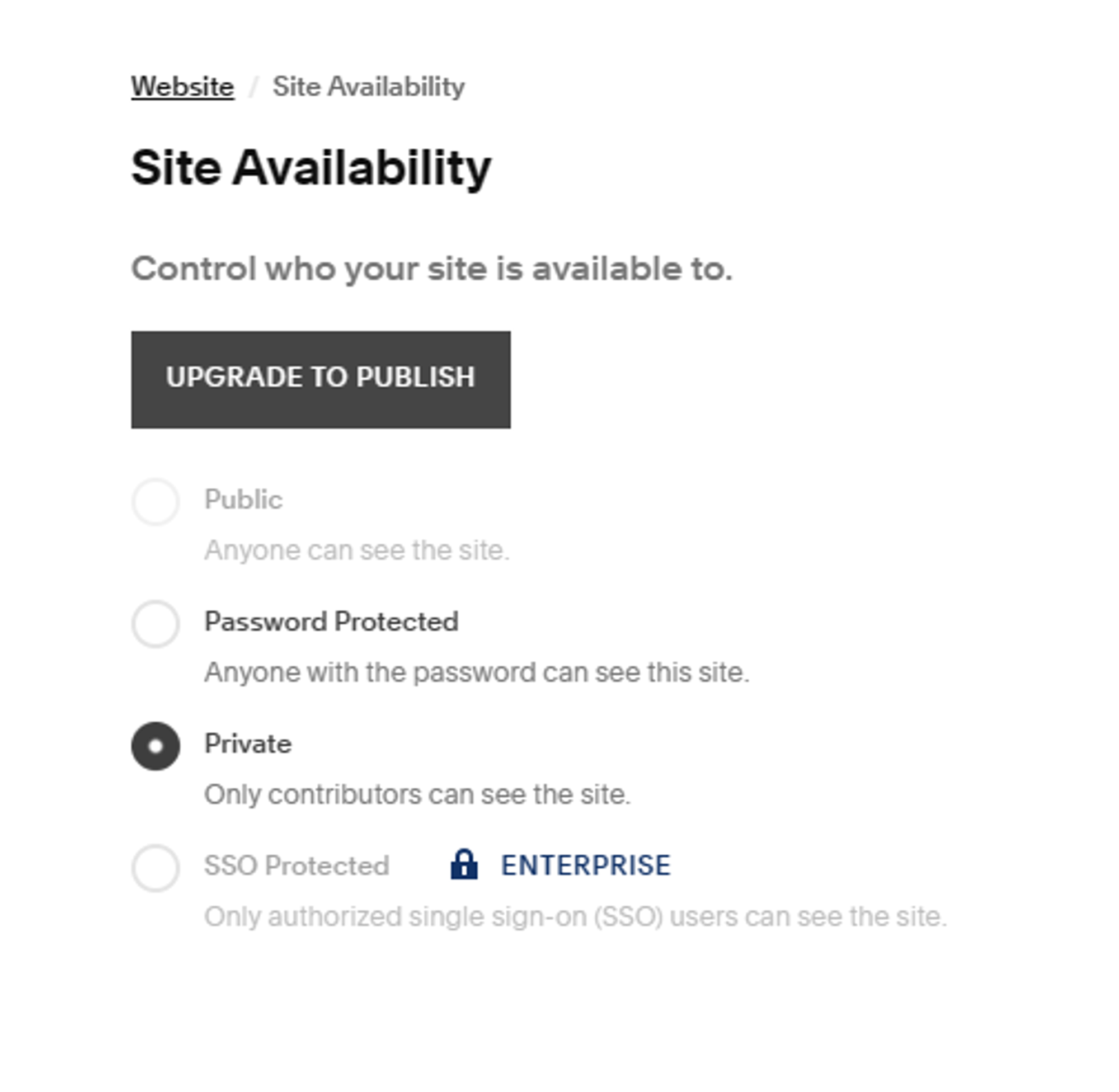
Step 9: Congratulations! Your Squarespace account has been fully integrated with 3DNS!
You’re all set to leverage the powerful features of Squarespace with the decentralized capabilities of 3DNS, enhancing your site's accessibility and performance on the decentralized web. Enjoy your newly upgraded digital presence!
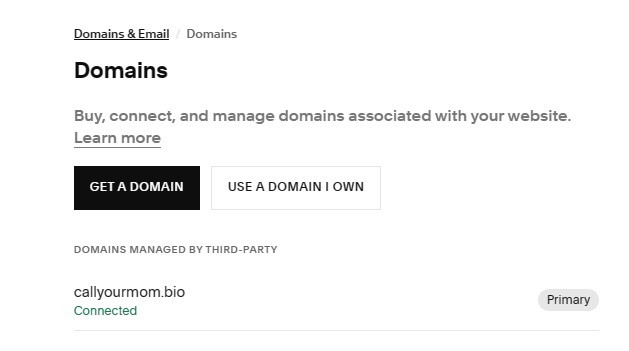
Updated over 1 year ago