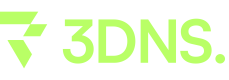How to Transfer a Domain from Dynadot to 3DNS
Learn how to prepare, unlock, and initiate the process of transferring your domain from Dynadot to 3DNS by following these comprehensive steps.
Transfer a Domain from Dynadot to 3DNS
Ensure your domain is ready for transfer by confirming:
Wait 60 days after purchasing or transferring your domain, or changing your contact info, before transferring.
You have 30 days to complete the transfer before your domain gets locked again. If it locks, you'll need to cancel the transfer and start over.
Remove DNSSEC on your domain.
Transferring a Domain from Dynadot to 3DNS
1. Log in:
Start by signing into your account.
2. Navigate to Domains:
On the left-side menu, click "My Domains" and then "Manage Domains".
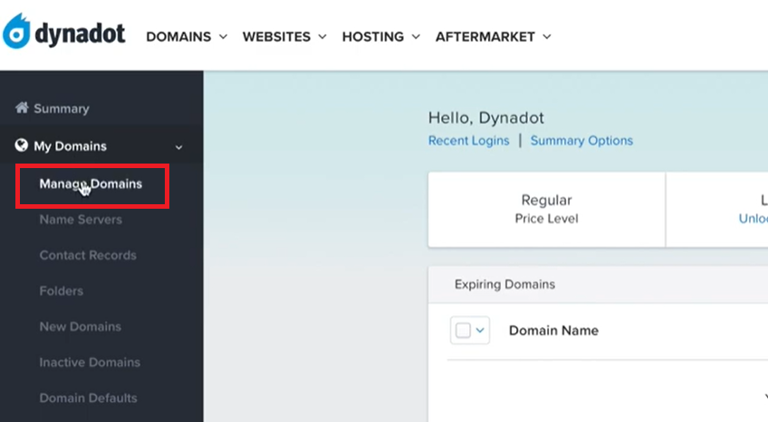
3. Select Your Domain:
Find and click the domain name you want to transfer.
4. Unlock if Needed:
If your domain is locked, you'll see an "Unlock Account" button. Click it to proceed.
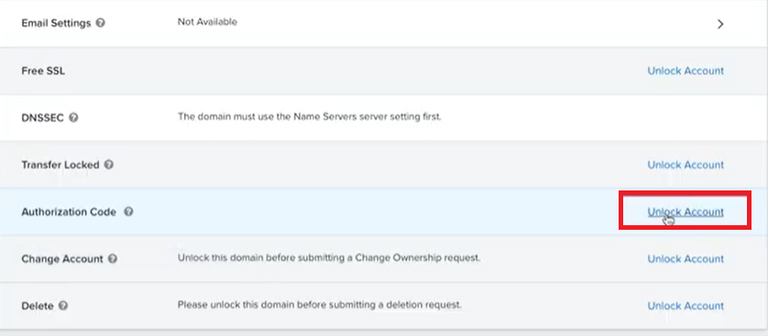
5. Find the Auth Code:
Scroll down until you see the "Authorization Code" section.
6. Unlock Your Domain
Click the "Unlock" button to remove any transfer restrictions on your domain.
7. View Your Code:
Your auth code will be displayed here. It's a unique mix of letters and numbers.
If you need a New Code, you can generate a new one by clicking the "New Code" button.
8. Visit 3DNS:
Go to the 3DNS platform (app.3dns.box).
9. Start the Transfer Process:
In the 3DNS dashboard, select the "Transfers" section.
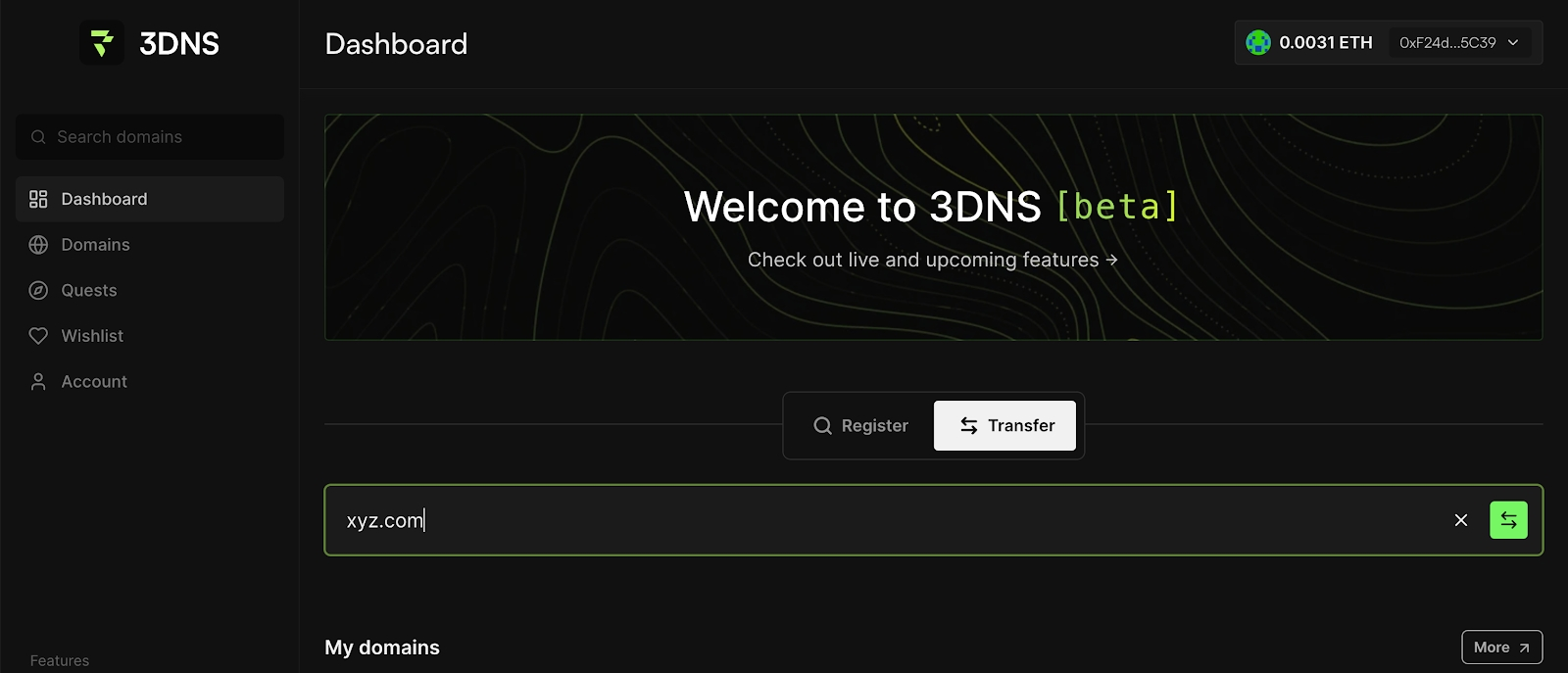
10. Add Your Domain and Checkout:
Enter your domain, add it to the cart, and complete the checkout process.
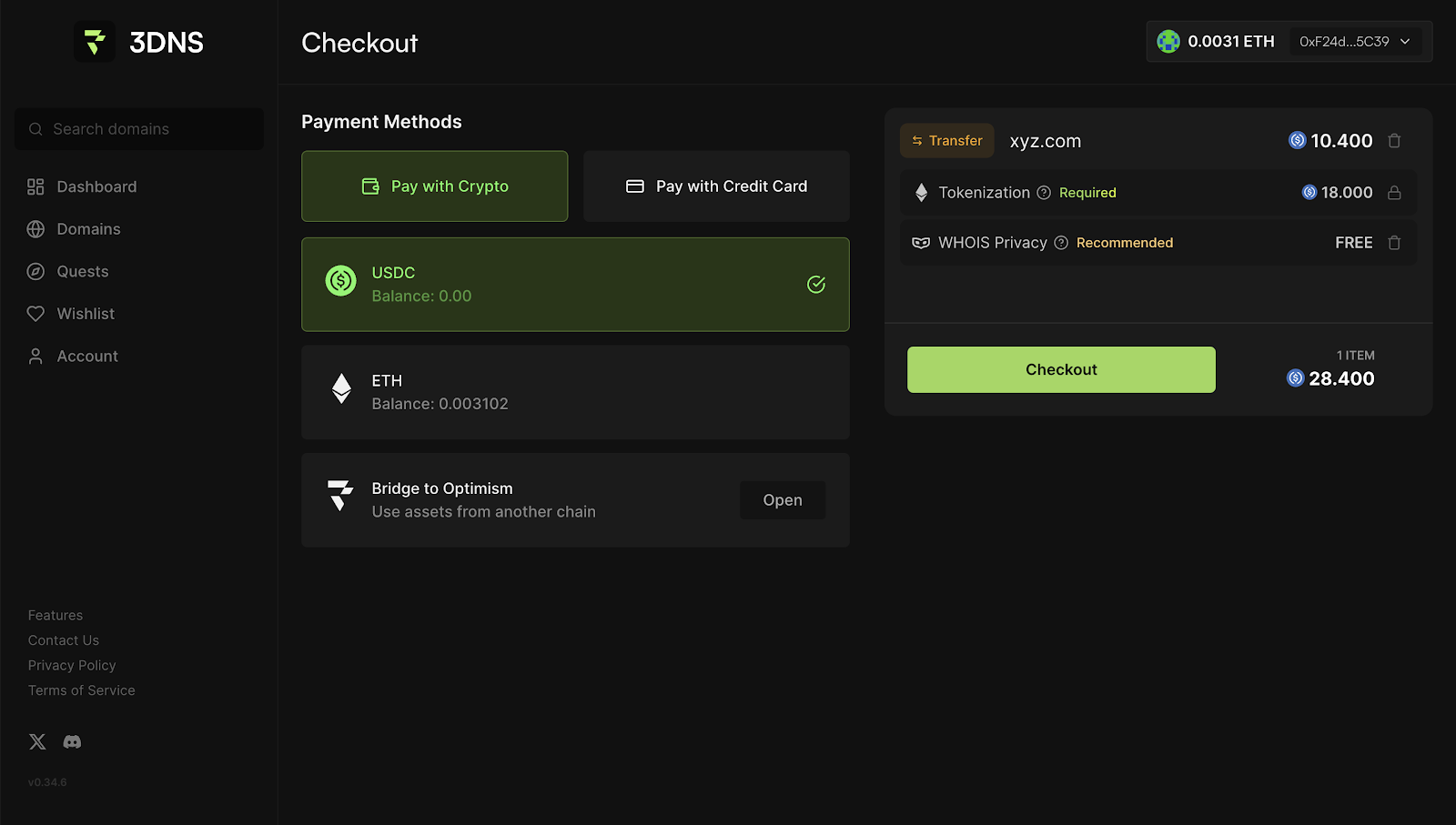
11. Insert authorization code from your current DNS provider
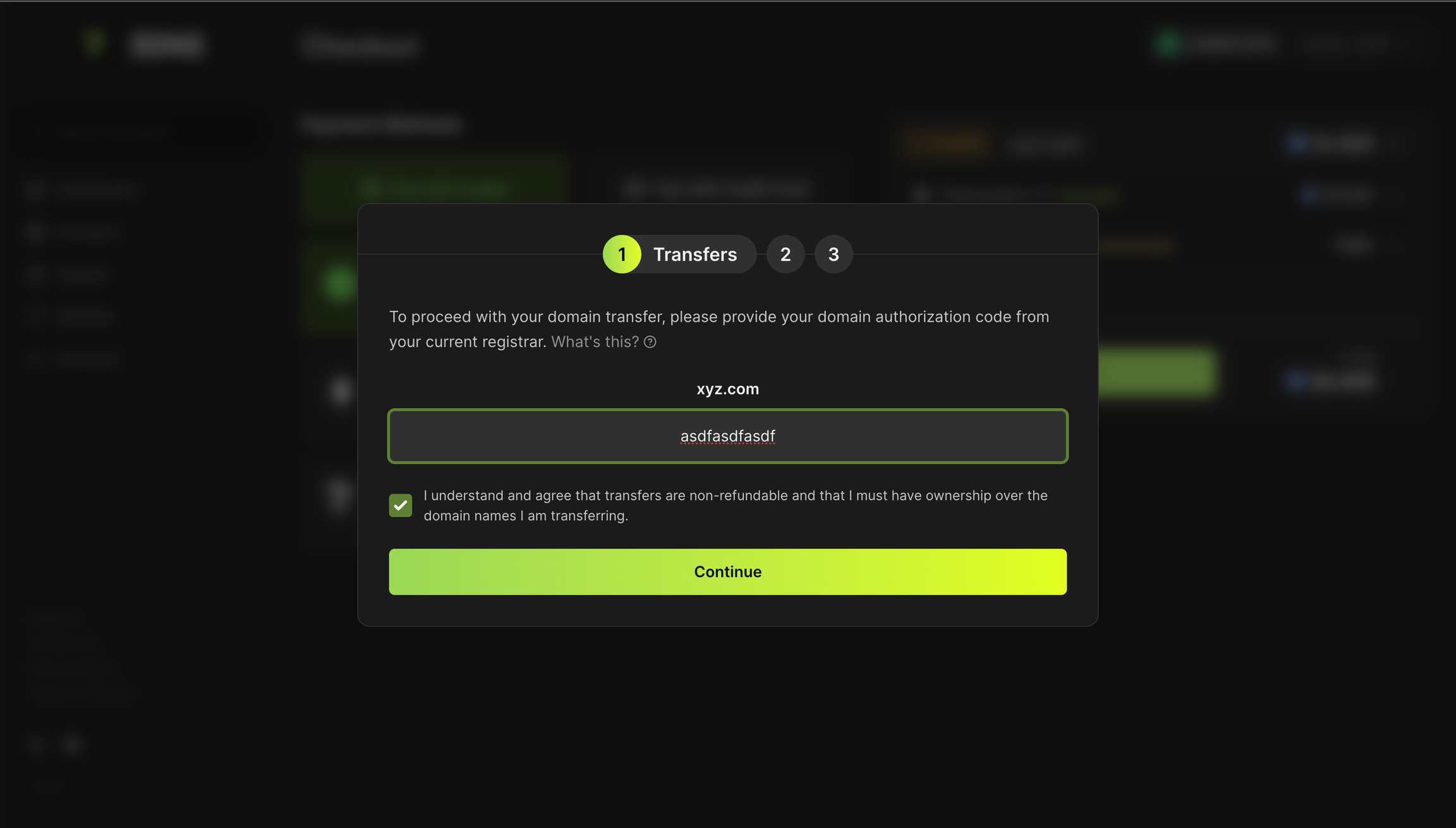
12. Confirm accurate WHOIS information, this is required for all domain transfers.
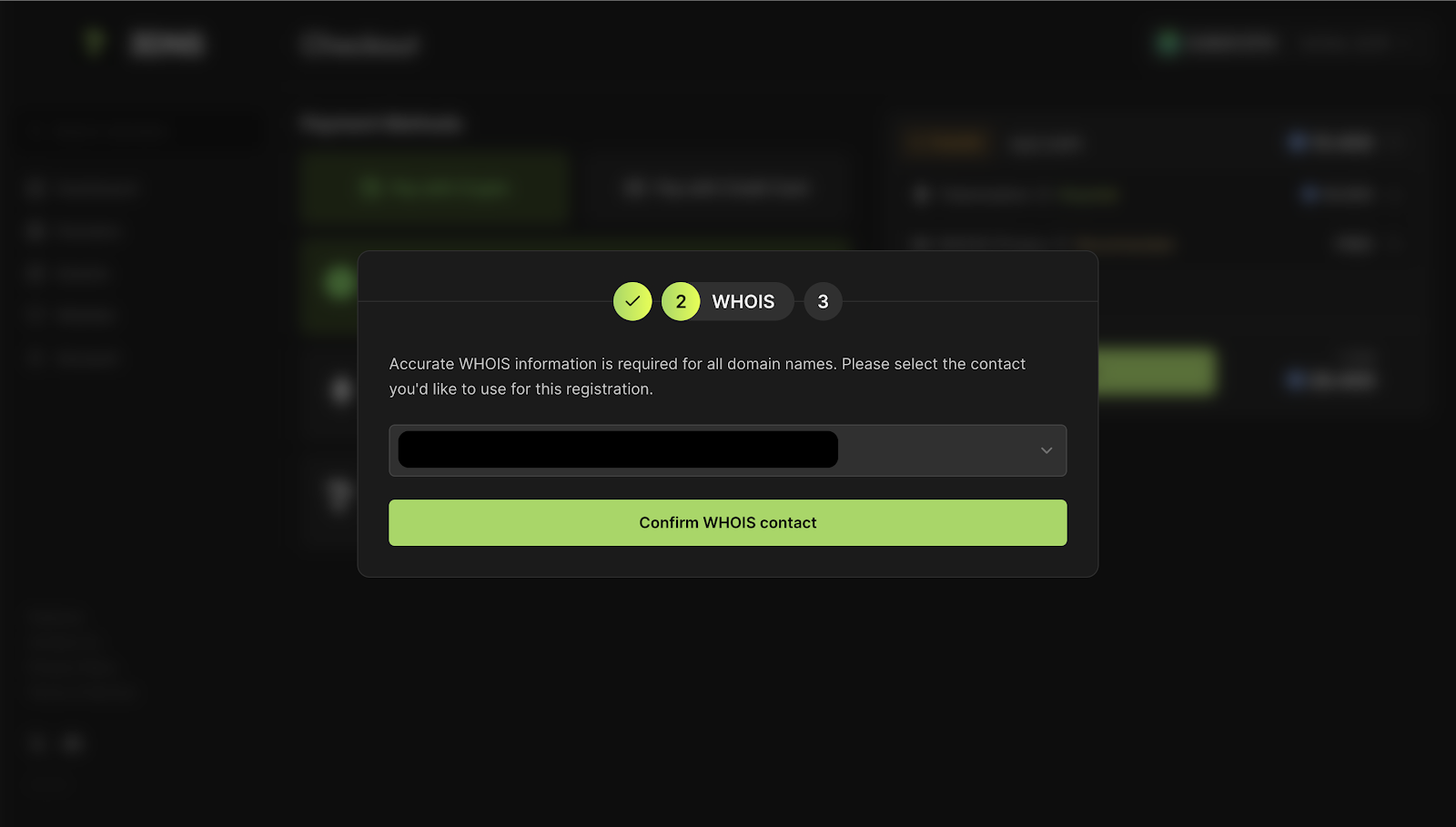
13. Monitor Transfer Status:
Keep an eye on your transfer under Domains > My Transfers. The status will update to "complete" once finished.
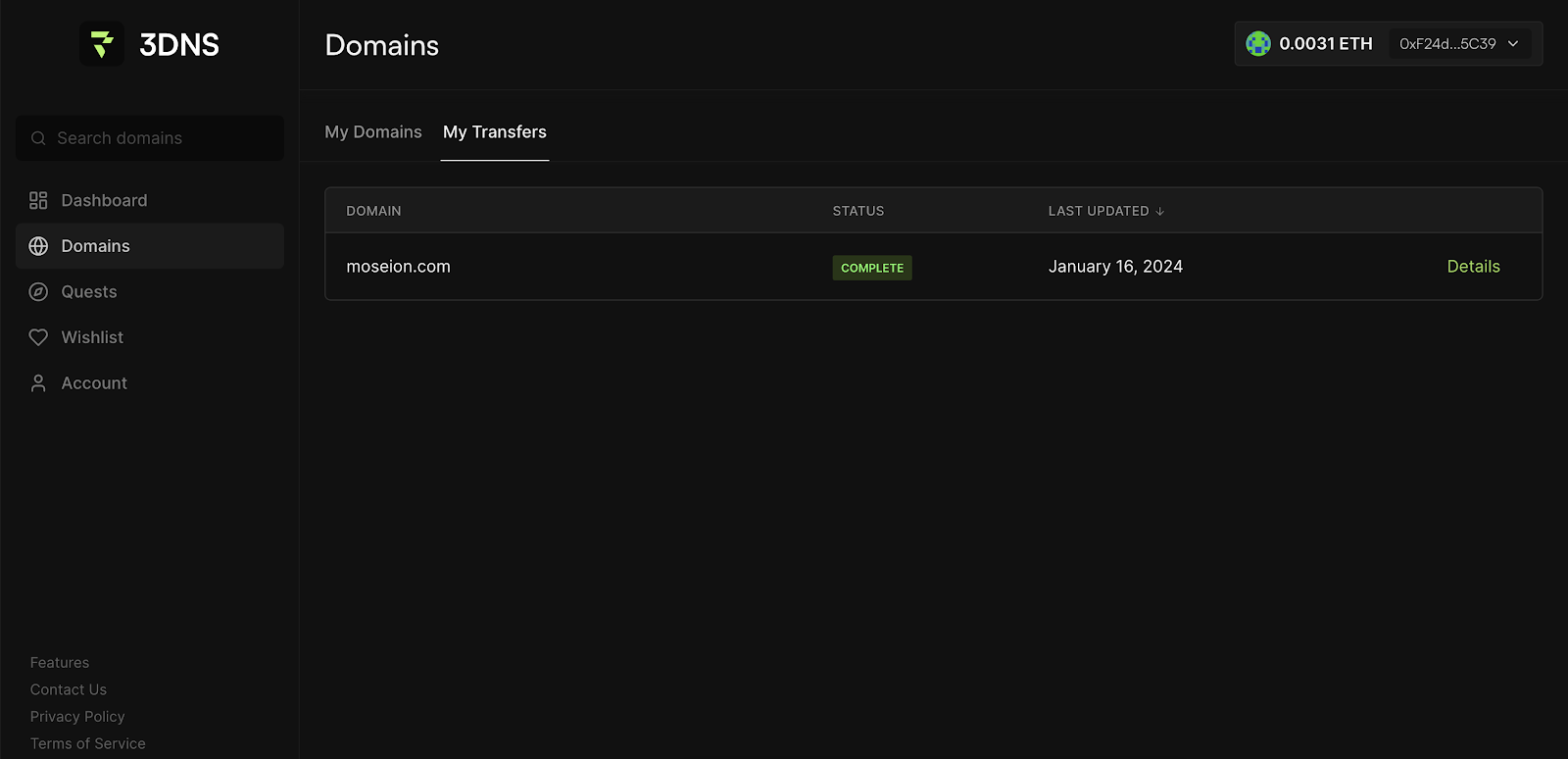
Congratulations, once the transfer is complete, your domain is successfully moved to 3DNS, making it an on-chain domain! 🎉
\
Updated over 1 year ago